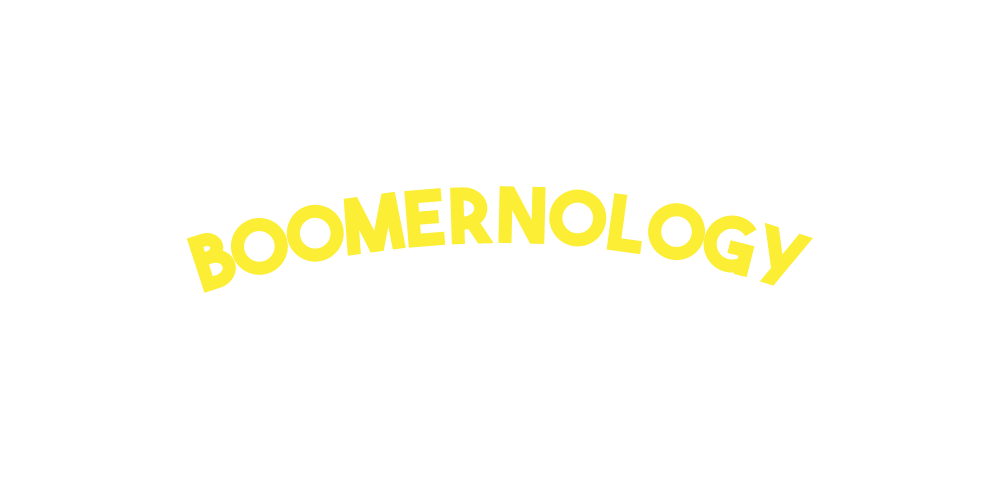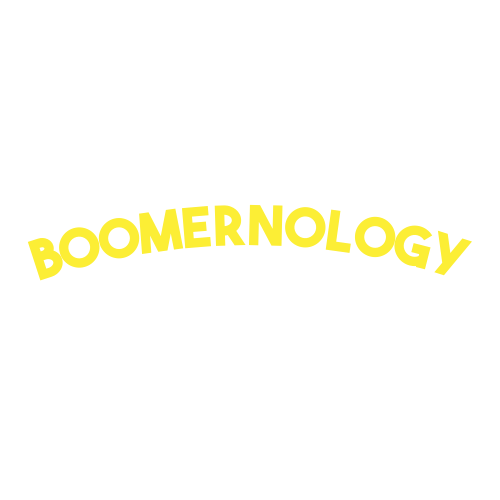Locked Out of Microsoft 365? How Paul Fixed His Account and Saved $125 Fast
Imagine waiting for an important email to lock yourself out of your account. Password resets don’t work; every error message feels like a dead end. Frustrating, right? That happened to one of my clients, Paul, a semi-retired attorney.
Paul just wanted to keep up with emails from his old law firm. But when Microsoft 365 locked him out, everything came to a screeching halt. Endless error messages, failed password resets, and mounting frustration left him stuck.
If you’ve ever felt overwhelmed by technology, trust me—you’re not alone. Here’s how we turned Paul’s tech crisis into a win and how you can avoid the same headaches.
Paul’s $125 Tech Win: Here’s How We Did It
Paul reached out after months of failed attempts to access his account.
“I’ve tried everything,” he said, “but I just keep getting bounced back to the same error message.”
To get the whole picture, I asked a few key questions:
What error messages was he seeing?
Did he still have access to the recovery email or phone number linked to his account?
Paul’s account security settings were outdated, and he couldn’t make the necessary changes himself. That’s when I stepped in.
The Fix: How We Solved Paul’s Problem
1. Recovery Options to the Rescue
We reviewed Paul’s account recovery settings and found a backup email he’d forgotten about. Using it, we started the recovery process.
2. Calling in the Experts
When recovery options didn’t work, we contacted Microsoft support. Their patient and knowledgeable team walked us through each step, and we unlocked Paul’s account.
3. Creating a Bulletproof Password
Once his account was unlocked, we secured it with a strong password. Pro Tip: Avoid using simple choices like “12345.” Instead, think creatively—Paul’s legal background inspired clever ideas!
4. Updating Security Settings
We updated his account with a new phone number and backup email to prevent future lockouts.
5. Saving $125 with the Right Plan
While reviewing his account, we found he was paying for unnecessary features. With Microsoft’s help, we switched him to a plan that saved him $125 annually without sacrificing the tools he needed.
Why This Matters
For Paul, this wasn’t just about emails but about staying connected to the people and projects that matter most.
Technology should make life easier, not more frustrating. With the proper support and a solid plan, even the most daunting tech challenges can be solved.
4 Tips to Keep Your Accounts Safe
1. Keep Recovery Info Updated
Ensure your account has an up-to-date phone number and backup email.
2. Use a Password Manager
These tools securely store and generate strong passwords for you.
3. Enable Two-Factor Authentication
Add an extra layer of security to protect your accounts.
4. Stay Calm and Call for Help
Don’t let frustration stop you. Reach out to support or a tech expert for help.
Tech Support with a Human Touch
Paul was back in his email within an hour, relieved and confident—saving $125 didn’t hurt either!
Moments like this remind me why I started Boomernology. Technology doesn’t have to be overwhelming. With the proper guidance, it becomes a tool for connection and ease.
Don’t Let Tech Hold You Back
What’s the one tech issue you’ve been putting off? Whether it’s a password reset, setting up a device, or just figuring out FaceTime, I’m here to help. Let’s tackle it together!
Take Control of Your Tech Today
If you're ready for personalized, stress-free tech support and live in NYC, visit Boomernology or give me a call. Want more practical tips and inspiring stories? Subscribe to my newsletter—it's free, fun, and packed with advice to make technology frustration-free.
Final Thoughts
Tech doesn’t have to be scary—it just needs the right approach. If Paul can conquer Microsoft 365 with some help, so can you. Let’s turn tech stress into success, one step at a time.
Until next time! And, as always, stay connected!
Dave